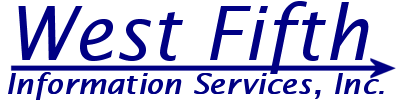
Changing your server settings in
Microsoft Outlook Express
Open Outlook Express and click on "Tool"s then "Accounts"
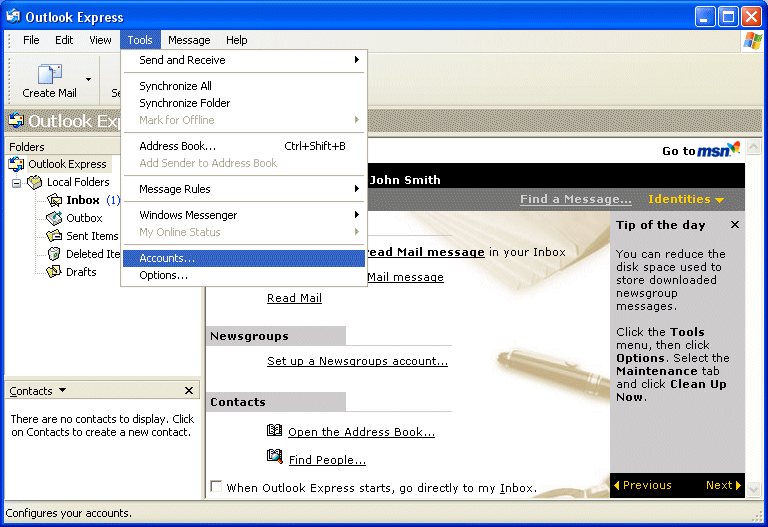
Select your West Fifth account and click the "Properties" button
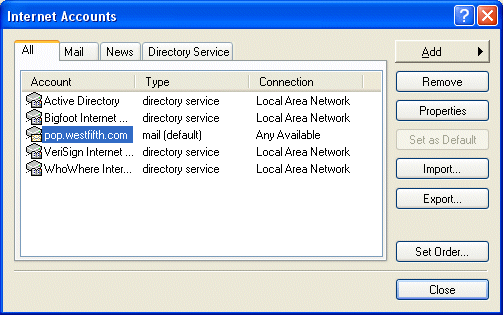
Click on the "Servers" tab
Change the "Incoming mail" setting to pop.westfifth.com
Change the "Outgoing mail" setting to smtp.westfifth.com
Check the "My server requires authentication" box
Click the "Settings" button
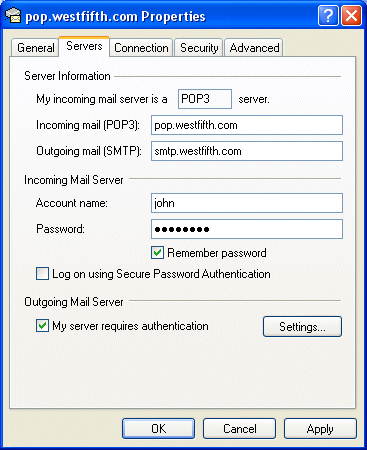
Select the "Use same settings as my incoming mail
server" option
Click the "OK" button
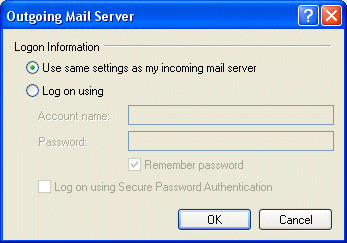
Click the "Apply" button
Click the "OK" button
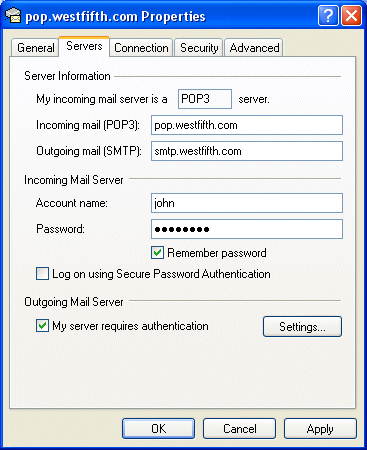
Click the "Close" button
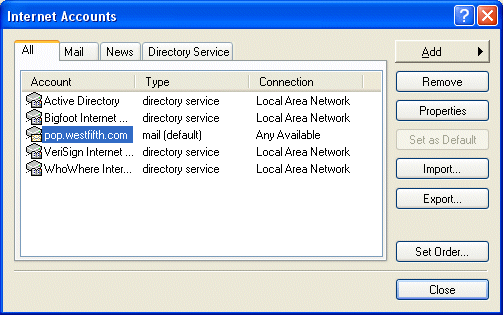
If you wish to use SSL encrypted connections when
sending and recieving e-mail,
follow the instructions for Installing
our SSL certificates and Enabling SSL in
Outlook Express.